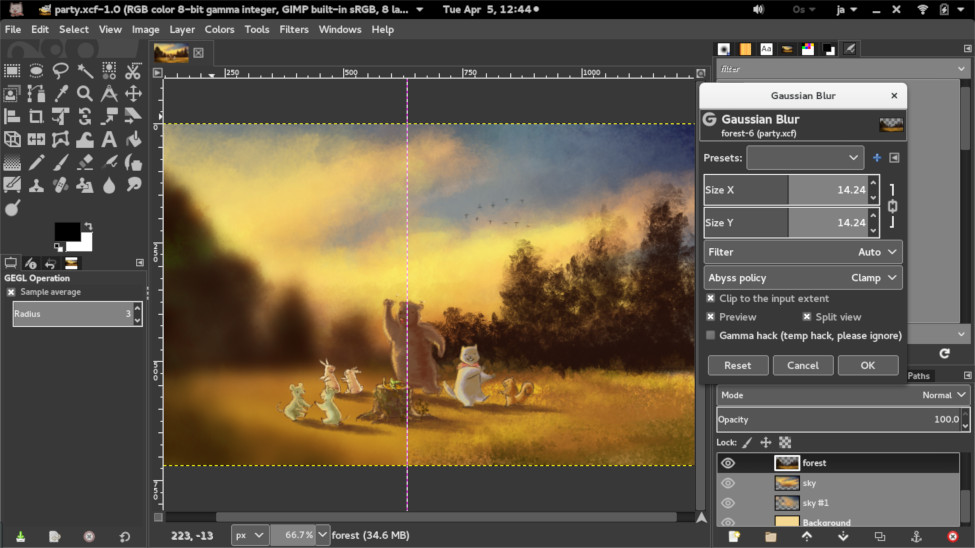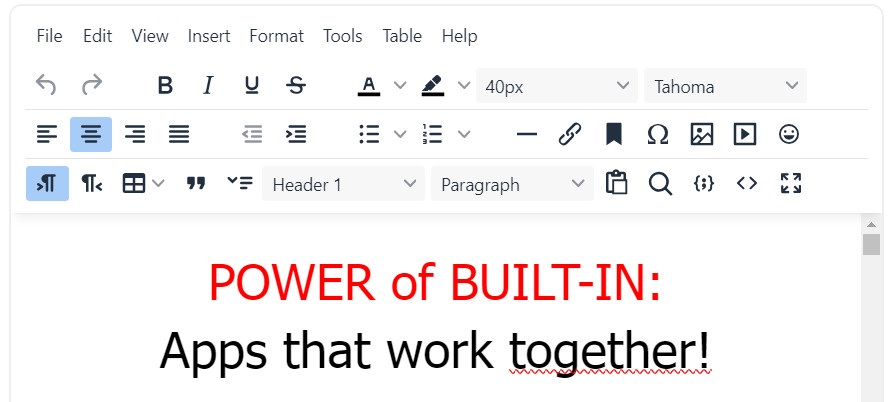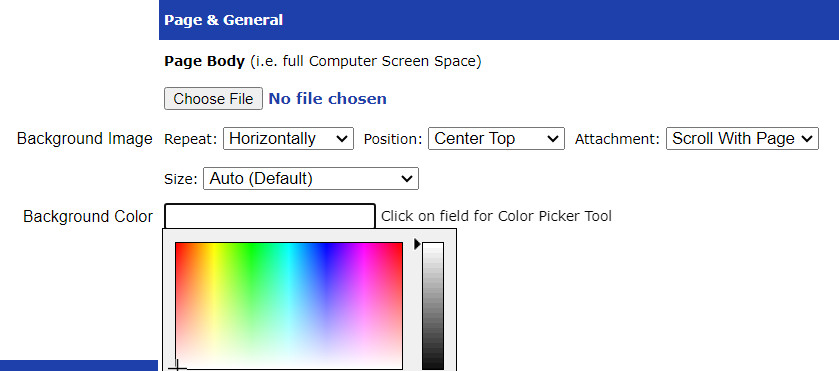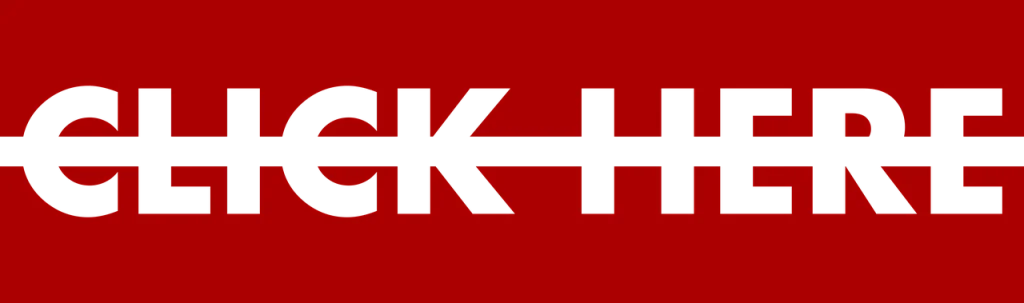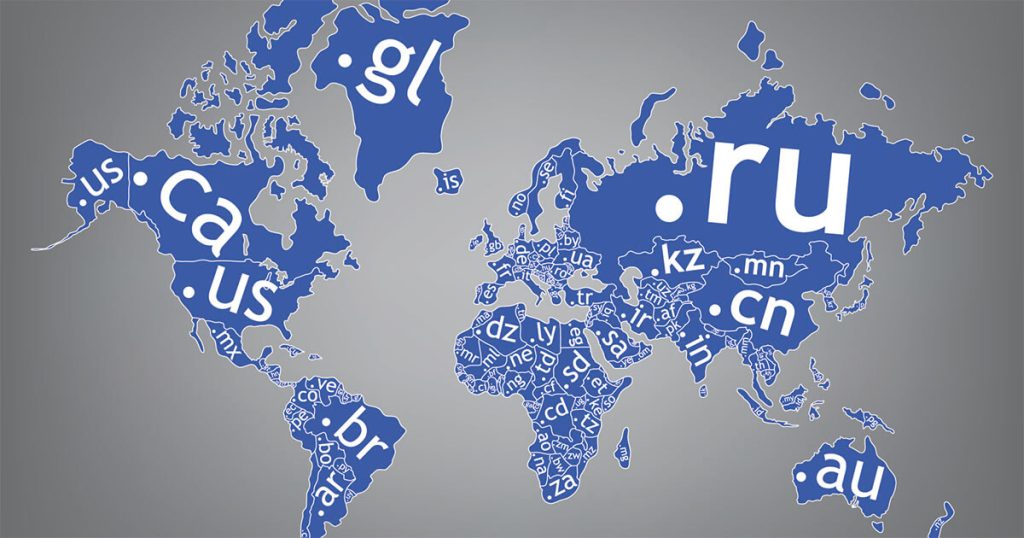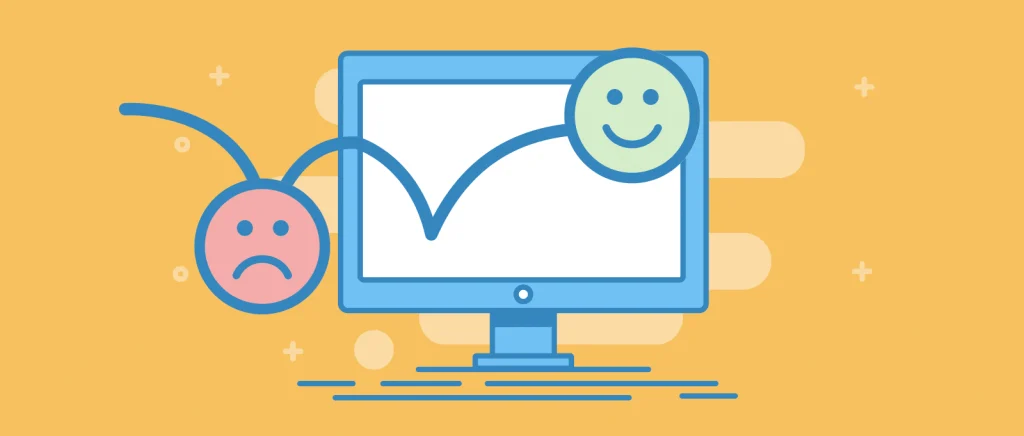
Bounce rate, the percentage of visitors who leave your website after viewing only one page, is a crucial metric for website success. A high bounce rate can indicate that your content isn’t engaging or relevant to your target audience. Here are some tips to help you keep your bounce rate in check:
1. Optimize Page Load Speed
- Compress images: Reduce file sizes to speed up loading times.
- Minify CSS and JavaScript: Remove unnecessary characters to optimize code. If you use UltimateWB, we have already done it for you.
- Leverage browser caching: Store frequently accessed files locally. You can do this by editing your .htaccess file.
- Use a CDN: Optionally distribute content across multiple servers for faster delivery.
- Choose a fast website builder: Some website builders have bloat, some have fast, clean coding like UltimateWB that allow you to have a fast loading website.
2. Improve User Experience & Mobile Experience:
- Clear navigation: Ensure visitors can easily find what they’re looking for. Make navigation intuitive and easy. Optimize for touchscreens.
- Mobile optimization & Responsive design: Design your website for a seamless mobile experience. Ensure your website adapts to different screen sizes. UltimateWB makes this easy with the built-in Responsive app.
- Intuitive layout: Use a clean and uncluttered design.
- Minimize redirects: Avoid unnecessary page jumps.
- Consistent branding: Maintain a cohesive visual identity throughout your site.
3. Create Engaging Content
- High-quality content: Offer valuable and informative content that resonates with your audience.
- Clear and concise writing: Use simple language and avoid jargon.
- Strong visuals: Incorporate relevant images, videos, and infographics.
- Call to action: Encourage visitors to take the desired action, whether it’s making a purchase, subscribing to a newsletter, or contacting you. UltimateWB can help you with all these features – they are built-in!
4. Optimize for Search Engines (SEO)
- Keyword research: Identify relevant keywords and use them strategically in your content.
- Meta descriptions: Write compelling meta descriptions to entice clicks.
- Internal linking: Connect related pages to improve navigation and SEO.
- Mobile-first indexing: Prioritize mobile optimization for better search rankings.
5. Address Technical Issues
- Broken links: Fix broken links to prevent visitors from being redirected to error pages.
- Server errors: Ensure your website’s server is running smoothly to avoid downtime and errors. Choose top-quality web hosting like UltimateWB and UltimateWB Cloud.
- HTTPS implementation (SSL): Use HTTPS to encrypt your website’s traffic and improve security. All UltimateWB web hosting plans and UltimateWB Cloud plans include free SSL, besides traffic statistics, and custom emails.
6. Track and Analyze Metrics
- Google Analytics: Use this tool to monitor bounce rate and other key metrics.
- Google Search Console: Use this tool to monitor your website’s performance in Google Search, identify and fix technical issues, optimize your content for search, track site health metrics, and get alerts about important changes
- Identify problem areas: Analyze which pages have high bounce rates and why.
- Make data-driven decisions: Use insights to improve your website’s performance.
7. Test and Iterate
- A/B testing: Experiment with different elements of your website to see what works best.
- User testing: Gather feedback from real users to identify pain points.
- Continuously improve: Make ongoing adjustments based on your findings.
By following these tips, you can significantly reduce your website’s bounce rate and improve user engagement. A lower bounce rate means visitors are staying on your site longer, which can lead to increased conversions and overall success.
Are you ready to design & build your own website? Learn more about UltimateWB! We also offer web design packages if you would like your website designed and built for you.
Got a techy/website question? Whether it’s about UltimateWB or another website builder, web hosting, or other aspects of websites, just send in your question in the “Ask David!” form. We will email you when the answer is posted on the UltimateWB “Ask David!” section.