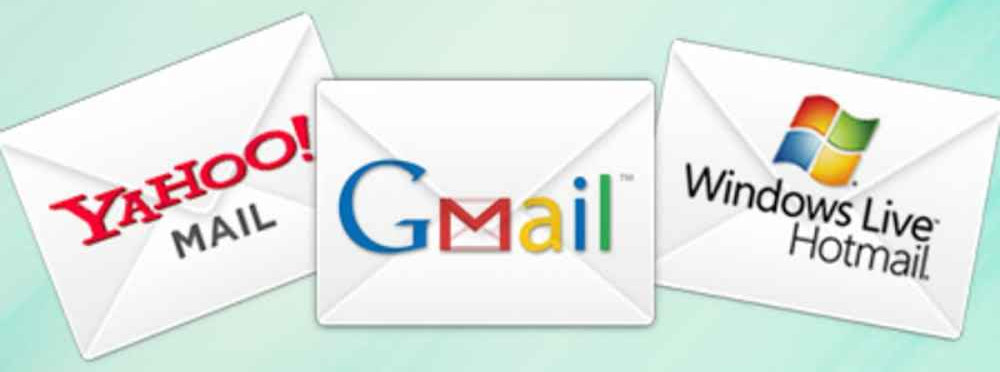
Whether you’re a Gmail user, a Yahoo user, or a Hotmail user, read on to learn how to whitelist emails and make sure to receive those important and wanted emails!
How to whitelist an email in Gmail
To whitelist an email in Gmail, you can follow these steps:
- Open Gmail and go to the Settings tab.
- Click the See all settings link.
- Click the Filters and blocked addresses tab.
- Click the Create a new filter button.
- In the From field, enter the email address that you want to whitelist.
- Click the Create filter button.
- In the Apply the filter to the following section, select the Never send messages to spam checkbox.
- Click the Create filter button.
Once you have whitelisted an email address, Gmail will no longer send messages from that address to your spam folder.
How to whitelist an email in Yahoo Mail
To whitelist an email in Yahoo Mail, you can follow these steps:
- Go to Yahoo Mail and sign in to your account.
- Click the gear icon in the top right corner of the screen and select More settings.
- Click the Mail tab and select Filters.
- Click the Create a new filter button.
- In the From field, enter the email address that you want to whitelist.
- Click the Next step button.
- Select the Never send messages from this sender to Spam checkbox.
- Click the Create filter button.
Once you have whitelisted an email address, Yahoo Mail will no longer send messages from that address to your spam folder.
How to whitelist an email in Hotmail
To whitelist an email in Hotmail, you can follow these steps:
- Go to Hotmail and sign in to your account.
- Click the gear icon in the top right corner of the screen and select More.
- Select Settings.
- Click the Mail tab and select Junk email.
- Click the Safe senders tab.
- Click the Add button.
- Enter the email address that you want to whitelist.
- Click the Save button.
Once you have whitelisted an email address, Hotmail will no longer send messages from that address to your junk email folder.
Why would you want to whitelist an email?
There are a few reasons why you might want to whitelist an email address. For example, you might want to whitelist an email address if you are expecting an important message from someone, or if you want to make sure that you receive all of the messages from a particular sender.
What happens if you whitelist an email address?
When you whitelist an email address, you are telling your email provider that you trust the sender of those emails. This means that the emails from that sender will no longer be sent to your spam folder.
Will messages that were previously blocked and rejected by Gmail, Yahoo, or Hotmail be received after whitelisting the email?
Yes, messages that were previously blocked and rejected by Gmail, Yahoo, or Hotmail will be received after whitelisting the email. When you whitelist an email address, you are telling your email provider that you trust the sender of those emails. This means that the emails from that sender will no longer be sent to your spam folder, even if they were previously blocked or rejected.
However, it is important to note that whitelisting an email address does not guarantee that all messages from that sender will be delivered to your inbox. If the sender’s email server is sending spam or if the emails are marked as spam by other users, your email provider may still block or reject the messages.
If you are concerned about missing important messages from a particular sender, you can also add the sender’s email address to your favorites or starred list. This will make it easier to find their messages in your inbox, even if they are not marked as important.
Is there anything else I should know about whitelisting emails?
Yes, there are a few things you should know about whitelisting emails:
- You can whitelist multiple email addresses at the same time.
- You can also whitelist entire domains. For example, to whitelist all emails from Google, you would enter
@gmail.comin the From field. - If you whitelist an email address that is sending you spam, your email provider will continue to send those messages to your inbox.
- If you want to remove an email address from your whitelist, you can do so by going to the Filters and blocked addresses tab in your email settings and clicking the Delete button next to the filter that you created.



