Search Articles
24 Article(s) Found
Sort By
Creating sub categories in the Listings Directory app is very much creating sub pages for the rest of your website. On the Add/Edit Page, you just select the Parent Page from the drop down menu, of the category you want this category to be...[ Read More... ]
Comments/Ratings (0)
Posted in Listings Directory App
In the Edit Profile section on the Configure Site > Social Networking page, you can choose whether to use Profile Pictures/Avatars, customize the sizing, and language used.
If you create Avatar Categories and upload Avatars to your website,...[ Read More... ]
Posted in Members & Social Networking App
You can create Horizontal and/or Vertical Scrollers on your page, consisting of thumbnails and/or links for Same Level Links, Sub Level Links, or even the Page Photo Category Links (links to photo categories attached to the page - see Photos...[ Read More... ]
Posted in Content Management
From the E-Commerce drop down menu tab you can add/edit item categories and items (and lots more...read on!). If you are selling lots of items, you may want to organize your items in categories, and display these item categories on...[ Read More... ]
Posted in E-Commerce App
You can have multiple slideshows/categories attached to each page and displayed as thumbnails/links in a row or column for the web visitor to click to load. You can choose to display the row of thumbnails/links under the header or above...[ Read More... ]
Posted in Photos App
There are a few ways to upload photos - directly on the pages/e-commerce item you are editing, or from the Photos menu.
From the page itself:
...On the Add/Edit Page, from the left side column, next to the Page Content box:
You can add/manage...[ Read More... ]
Posted in Photos App
Tagged upload photos | add photos to website
To add a photo or photos slideshow to your Page Photo Section, first you need to create a Photo Category for it.
You can do this directly on the Add/Edit Page, as well as from the top menu bar.
...From the Add/Edit Page...
When creating...[ Read More... ]
Posted in Photos App
1) First you will want to configure your Forum App, under the Configure Site > Social Networking > Forum page.
This will take you to the Forum Config page:
At the top, there are Placeholder Text that you...[ Read More... ]
Posted in Message Boards (Forum) App
Tagged create forum | add forum | customize forum | stylize forum | message boards | forum categories | configure forum
Allow members to post articles too!
First you will want to configure your Articles App, under the Configure Site > Social Networking > Articles page.
This will take you to the Articles Config page:
Here...[ Read More... ]
Posted in Articles App
Say you only sell to wholesalers, or only members of a certain group for certain items. You can restrict access to who can view your Item Pages/make purchases by 1) Setting the correct Access Settings you want on a Page, as outlined on "How to...[ Read More... ]
Posted in E-Commerce App
Getting Started (4)
Configure Website (1)
SEO Tool & Tips (1)
Stylize Website (1)
Responsive App (2)
Content Management (9)
Photos App (5)
Mosaic Grid App (1)
Password Protect, Members Restrict Acess (1)
Members & Social Networking App (17)
Social Login & Meta Tags (5)
Comments & Ratings App (5)
Page/Upload Likes & Unlikes App (1)
Page/Upload Shares App (1)
Timeline App (1)
Mailing List App (5)
Contact Form App (1)
E-Commerce App (10)
HTML Ad(d)s App (1)
Ad(d)s App (1)
Docs App (1)
Feeds App (1)
Backup Database Tool (1)
Custom Coding (1)
Sitemap Generator Tool (1)
RSS Feed Generator Tool (2)
Custom Internet Browser Favicon (1)
Admins & Moderators Management (1)
Multi-Language Website, Multiple Configurations (3)
Articles App (1)
Forms & Surveys Builder (1)
Polls App (1)
Calendar Events App (2)
Credits App (1)
Rewards App (1)
Listings Directory App (4)
Classifieds App (1)
Message Boards (Forum) App (1)
Scrapbooks App (1)
Photo Uploads App (2)
Video Uploads App (1)
Audio Uploads App (1)
File Uploads App (1)
Site Maintenance Redirect App (1)
Web Hosting Control Panel (11)
Configure Website (1)
SEO Tool & Tips (1)
Stylize Website (1)
Responsive App (2)
Content Management (9)
Photos App (5)
Mosaic Grid App (1)
Password Protect, Members Restrict Acess (1)
Members & Social Networking App (17)
Social Login & Meta Tags (5)
Comments & Ratings App (5)
Page/Upload Likes & Unlikes App (1)
Page/Upload Shares App (1)
Timeline App (1)
Mailing List App (5)
Contact Form App (1)
E-Commerce App (10)
HTML Ad(d)s App (1)
Ad(d)s App (1)
Docs App (1)
Feeds App (1)
Backup Database Tool (1)
Custom Coding (1)
Sitemap Generator Tool (1)
RSS Feed Generator Tool (2)
Custom Internet Browser Favicon (1)
Admins & Moderators Management (1)
Multi-Language Website, Multiple Configurations (3)
Articles App (1)
Forms & Surveys Builder (1)
Polls App (1)
Calendar Events App (2)
Credits App (1)
Rewards App (1)
Listings Directory App (4)
Classifieds App (1)
Message Boards (Forum) App (1)
Scrapbooks App (1)
Photo Uploads App (2)
Video Uploads App (1)
Audio Uploads App (1)
File Uploads App (1)
Site Maintenance Redirect App (1)
Web Hosting Control Panel (11)
UltimateWB is proudly built on UltimateWB!
Product


This is the official website of Ultimate Web Builder software, a product of RE Designs Web Solutions.


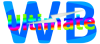
 Report a concern
Report a concern