Adding Photos / Slideshows / Photo Galleries To Page Photo Section
To add a photo or photos slideshow to your Page Photo Section, first you need to create a Photo Category for it.
You can do this directly on the Add/Edit Page, as well as from the top menu bar.
...From the Add/Edit Page...

When creating a new page, you can just checkmark the box for “Create new Photo Category for page” next to the Content Page Editor Box and click the button at the bottom of the page to add the page/save the page updates.
On the Edit Page, to go to the photo category/categories of a page, to upload photos for your photo gallery/slideshow, there is a Photo Categories link/count to easily view/manage Photo Categories associated with a page.
From the top menu bar...
Go to Photos > Add Category,
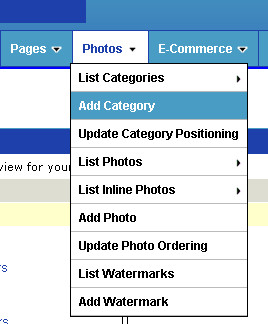
On this page, fill in the form and then click the "Add Category" button at the bottom.
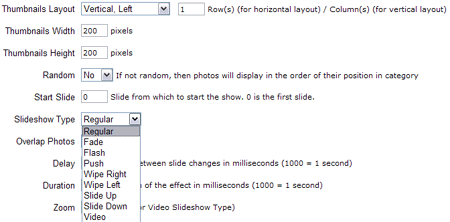
Using this form you can configure the properties of the photo section / slideshow - you can even configure it to not be a slideshow if you want. Choose to have thumbnails or not, the size of the thumbnails, thumbnail rows or thumbnail columns, the number of rows or columns to display the thumbnails in, to display captions or not, the type of slideshow, auto-play on or off, and lots more properties.
You can add sports photos from the Gym Chat Sports Network directly on the Add/Edit Category form by entering the Gym Chat code for the group of photos in the provided text field box.
Look for the ![]() icon on Gym Chat for the Code. Filling in the Gym Chat Code will make the category use the selected group of Gym Chat photos identified by the Code dynamically - i.e. updates made on Gym Chat for the selected group will be automatically reflected here. Gym Chat sports photos are automatically linked to their corresponding Gym Chat photo page, where users may read/post comments and get more info.
icon on Gym Chat for the Code. Filling in the Gym Chat Code will make the category use the selected group of Gym Chat photos identified by the Code dynamically - i.e. updates made on Gym Chat for the selected group will be automatically reflected here. Gym Chat sports photos are automatically linked to their corresponding Gym Chat photo page, where users may read/post comments and get more info.
After creating your Photo Category, if you are not using Gym Chat photos, you will want to add photos to the category from your computer. Go to the Photos > Add Photo tab, fill in the form, choosing to add to the Category you created, and either click the "Add Photo" or "Batch Upload" button at the bottom. If you want to do a Batch Upload to upload more than one photo to the category easily and fast and/or to automatically resize your photo(s) to be web ready, then don't fill in the Photo File field. You will select the photo file(s) in the Batch Upload form.
Gym Chat - www.gymchat.com
Configure Website (1)
SEO Tool & Tips (1)
Stylize Website (1)
Responsive App (2)
Content Management (9)
Photos App (5)
Mosaic Grid App (1)
Password Protect, Members Restrict Acess (1)
Members & Social Networking App (17)
Social Login & Meta Tags (5)
Comments & Ratings App (5)
Page/Upload Likes & Unlikes App (1)
Page/Upload Shares App (1)
Timeline App (1)
Mailing List App (5)
Contact Form App (1)
E-Commerce App (10)
HTML Ad(d)s App (1)
Ad(d)s App (1)
Docs App (1)
Feeds App (1)
Backup Database Tool (1)
Custom Coding (1)
Sitemap Generator Tool (1)
RSS Feed Generator Tool (2)
Custom Internet Browser Favicon (1)
Admins & Moderators Management (1)
Multi-Language Website, Multiple Configurations (3)
Articles App (1)
Forms & Surveys Builder (1)
Polls App (1)
Calendar Events App (2)
Credits App (1)
Rewards App (1)
Listings Directory App (5)
Classifieds App (1)
Message Boards (Forum) App (1)
Scrapbooks App (1)
Photo Uploads App (2)
Video Uploads App (1)
Audio Uploads App (1)
File Uploads App (1)
Site Maintenance Redirect App (1)
Web Hosting Control Panel (11)



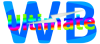
 Report a concern
Report a concern Add Comment
Add Comment