Configuring & Adding Items/Item Categories
From the E-Commerce drop down menu tab you can add/edit item categories and items (and lots more...read on!). If you are selling lots of items, you may want to organize your items in categories, and display these item categories on different webpages by copy/pasting the category Placeholder Text (available on List Categories page) to the webpage you want, rather than copy/pasting the Placeholder Text of individual items (available on List Items page) to a webpage.
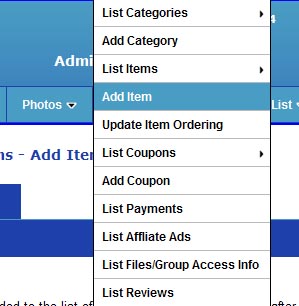
On the E-Commerce > Add/Edit Category page you can configure the Category Item Display Options (which formats the item category on your webpage) and Individual Item Page Display Properties (which formats the individual item page for items in that category). Choose whether to use an Item Sort Menu, the default item sort, the spacing between ech item in the category, whether to use photo thumbnails and what size, to link each item to its individual page, and more. You can even choose to show a "Related Items" column or row and/or "People who bought this also bought" column or row on Individual Item Pages of the category here.
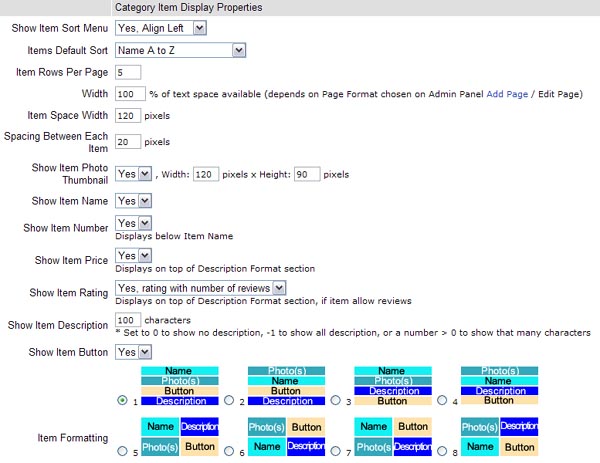
On the E-Commerce > Add Item/Edit Item pages you can configure your Item and add it to your e-commerce system. Choose the Button Type - based on that the Add Item form will expand to the applicable fields/options. Next to Button Type there is also an option to checkmark if you want the Item/button to default to the PayPal shopping cart button, rather than the E-Commerce Type you have chosen on the Configure Site > E-Commerce page.
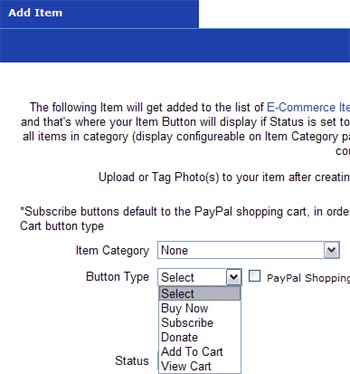
Enter item name description, price, item options - you can even set a different price for each different item option. Enter in the inventory value for the Item - you can choose to have the software automatically keep track of your items inventory on the Configure Site > Basic Setup e-commerce section. Inventory values can be calculated on a per item option.
On the Add/Edit Item page you also choose the Item's individual page URL. This page is dynamically created from your Item form fields content - it will include customer reviews, and a form for users to add their own review if you have checkmarked the option to Allow Reviews on the Add/Edit Item Page. Also it will have any Social Plugin buttons you have selected to use on the Configure Site > Basic Setup E-Commerce section, namely the Facebbok Like button, Twitter share button, and Google +1 button.
Configure Website (1)
SEO Tool & Tips (1)
Stylize Website (1)
Responsive App (2)
Content Management (9)
Photos App (5)
Mosaic Grid App (1)
Password Protect, Members Restrict Acess (1)
Members & Social Networking App (17)
Social Login & Meta Tags (5)
Comments & Ratings App (5)
Page/Upload Likes & Unlikes App (1)
Page/Upload Shares App (1)
Timeline App (1)
Mailing List App (5)
Contact Form App (1)
E-Commerce App (10)
HTML Ad(d)s App (1)
Ad(d)s App (1)
Docs App (1)
Feeds App (1)
Backup Database Tool (1)
Custom Coding (1)
Sitemap Generator Tool (1)
RSS Feed Generator Tool (2)
Custom Internet Browser Favicon (1)
Admins & Moderators Management (1)
Multi-Language Website, Multiple Configurations (3)
Articles App (1)
Forms & Surveys Builder (1)
Polls App (1)
Calendar Events App (2)
Credits App (1)
Rewards App (1)
Listings Directory App (5)
Classifieds App (1)
Message Boards (Forum) App (1)
Scrapbooks App (1)
Photo Uploads App (2)
Video Uploads App (1)
Audio Uploads App (1)
File Uploads App (1)
Site Maintenance Redirect App (1)
Web Hosting Control Panel (11)



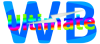
 Report a concern
Report a concern Add Comment
Add Comment