Connecting your domain name to your web hosting account (via nameservers or IP)
You can use Ultimate Web Builder software with your own previously registered domain name, or buy a new domain name, whether you are hosting with UltimateWB or hosting with another compatible web server.
If you choose one of the UltimateWB web hosting packages, we can connect your domain name to your web hosting account for you, if you prefer; just provide your domain name account username/password. You can also choose to do it yourself or get help from your domain name registrar, the company where you bought your domain name. Connecting your domain just involves updating your domain's nameservers to the ones we provide to you.
If you're hosting your website with another company, they should help you connect your domain name to them, and will provide you with the associated nameservers for your new web hosting account.
And if you buy both your domain name and web hosting from UltimateWB, we can handle the entire setup for you - no technical steps required on your part.
How to Connect Your Domain Name to UltimateWB Hosting via the Nameserver (DIY Instructions)
If you’re pointing your domain name to UltimateWB web hosting yourself, here’s a guide for how to do it using popular domain registrars.
When you sign up for web hosting through UltimateWB, you’ll receive two nameservers (e.g., xx.ultimatewb.com and xx.ultimatewb.com). You’ll need to log in to your domain registrar (the company where you registered your domain name) and update your domain’s DNS settings to use those nameservers.
Instructions for Popular Domain Registrars
🔹 GoDaddy
-
Log in to your GoDaddy account.
-
Go to My Products and find your domain name.
-
Click DNS next to the domain.
-
Scroll to the Nameservers section and click Change.
-
Select “Enter my own nameservers (advanced)”.
-
Enter the nameservers provided by UltimateWB.
-
Save your changes.
🔹 Namecheap
-
Log in to your Namecheap account.
-
Go to Domain List and click Manage next to your domain.
-
Under Nameservers, choose “Custom DNS”.
-
Enter the UltimateWB nameservers.
-
Click the green checkmark to save.
🔹 Squarespace (Google Domains migrated to Squarespace)
Google Domains has transitioned to Squarespace Domains. If your domain was originally registered with Google, you now manage it through Squarespace.
-
Sign in to your Squarespace Domains account.
-
Select the domain you want to update.
-
Scroll to DNS Settings.
-
Under Name Servers, choose “Use custom name servers”.
-
Enter UltimateWB’s nameservers.
-
Save your changes.
Note: If the domain is connected to an active Squarespace site, you may need to disconnect it first in order to update the nameservers.
🔹 Bluehost
-
Log in to your Bluehost account.
-
Click Domains and choose the domain you want to update.
-
Go to the DNS tab.
-
Scroll to the Nameservers section and choose “Custom”.
-
Enter the UltimateWB nameservers and save.
🔹 HostGator
-
Log in to your HostGator portal.
-
Go to Domains and select your domain.
-
In the Name Servers section, switch from “Default” to “Custom”.
-
Enter the UltimateWB nameservers and save.
🔹 Network Solutions
-
Log into your Network Solutions account.
-
Go to My Domain Names and select your domain.
-
Click Manage Name Servers.
-
Enter the UltimateWB-provided nameservers and save changes.
🔹 Porkbun
-
Log in at Porkbun.com.
-
Go to Domain Management.
-
Click the gear icon next to your domain.
-
Under Nameservers, click Edit.
-
Enter the UltimateWB nameservers and submit the changes.
What If You’re Using Cloudflare?
*We recommend not using Cloudflare as your domain registrar if you are not familiar with the process as they do not provide tech support to connect your domain to an outside web host. Also, it requires additional costs for the required dedicated IP address.
Cloudflare uses its own nameservers, so you cannot point your domain to UltimateWB by changing nameservers through Cloudflare.
But you can still connect your Cloudflare-managed domain by updating your DNS records instead:
✅ How to Point to UltimateWB Using an A Record in Cloudflare:
-
Log in to your Cloudflare dashboard.
-
Select your domain and go to the DNS tab.
-
Remove any existing conflicting A or CNAME records.
-
Add an A record:
-
Type: A
-
Name: @
-
IPv4 address: [Your UltimateWB hosting IP address]
-
TTL: Auto
-
Proxy status: Optional ("DNS only" or “Proxied”)
-
-
To make sure
www.yourdomain.comworks too, add a CNAME record:-
Type: CNAME
-
Name: www
-
Target: @
-
TTL: Auto
-
You can find your UltimateWB dedicated IP address after purchasing it in your welcome email.
🔒 Why You Need a Dedicated IP Address with Cloudflare
When you use UltimateWB’s nameservers, your domain points to the correct server and account through internal routing and DNS zone files - no need for a dedicated IP.
However, if you bypass the nameservers (as required with Cloudflare) and instead use an A record, then you’re pointing your domain directly to an IP address.
-
Cloudflare wouldn’t know how to route traffic specifically to your website on that IP without internal DNS zone mapping - which it no longer has access to, since you're not using the original nameservers.
-
A dedicated IP ensures your domain points to the correct website, with no ambiguity.
✅ So What Should You Do?
-
If you're planning to use Cloudflare with UltimateWB hosting, it's best to request a dedicated IP with your hosting plan
Final Tips
-
DNS changes may take anywhere from a few minutes to 48 hours to fully propagate.
-
Be sure there are no typos in your nameservers or DNS records.
-
Contact your registrar or UltimateWB support if you need help at any step.
Configure Website (1)
SEO Tool & Tips (1)
Stylize Website (1)
Responsive App (2)
Content Management (9)
Photos App (5)
Mosaic Grid App (1)
Password Protect, Members Restrict Acess (1)
Members & Social Networking App (17)
Social Login & Meta Tags (5)
Comments & Ratings App (5)
Page/Upload Likes & Unlikes App (1)
Page/Upload Shares App (1)
Timeline App (1)
Mailing List App (5)
Contact Form App (1)
E-Commerce App (10)
HTML Ad(d)s App (1)
Ad(d)s App (1)
Docs App (1)
Feeds App (1)
Backup Database Tool (1)
Custom Coding (1)
Sitemap Generator Tool (1)
RSS Feed Generator Tool (2)
Custom Internet Browser Favicon (1)
Admins & Moderators Management (1)
Multi-Language Website, Multiple Configurations (3)
Articles App (1)
Forms & Surveys Builder (1)
Polls App (1)
Calendar Events App (2)
Credits App (1)
Rewards App (1)
Listings Directory App (5)
Classifieds App (1)
Message Boards (Forum) App (1)
Scrapbooks App (1)
Photo Uploads App (2)
Video Uploads App (1)
Audio Uploads App (1)
File Uploads App (1)
Site Maintenance Redirect App (1)
Web Hosting Control Panel (11)



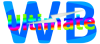
 Report a concern
Report a concern Add Comment
Add Comment