Search Articles
30 Article(s) Found
Go to the Configure Site > Languages/Configs menu tab to manage and add more Languages/Configurations to your website.
This will take you to the list of Languages / Configurations in your website, by default English:...[ Read More... ]
Comments/Ratings (0)
Go to the Configure Site > Basic Setup / Social Networking / E-Commerce tabs to setup the configurations in the respective categories. These include language phrases as well. You can put your website in any language you want. To...[ Read More... ]
Posted in Configure Website
You can have multiple slideshows/categories attached to each page and displayed as thumbnails/links in a row or column for the web visitor to click to load. You can choose to display the row of thumbnails/links under the header or above...[ Read More... ]
Posted in Photos App
You can create Horizontal and/or Vertical Scrollers on your page, consisting of thumbnails and/or links for Same Level Links, Sub Level Links, or even the Page Photo Category Links (links to photo categories attached to the page - see Photos...[ Read More... ]
Posted in Content Management
Create page sections to integrate in one or more pages of your website easily, by copying/pasting the generated Placeholder Text to where you want it to display
Use when you want to create a page section to display on multiple pages
Uses Content...[ Read More... ]
Posted in HTML Ad(d)s App
You can find the Registration form on the Social Networking Configurations page:
Click on the "Social Networking" tab, or the sub menu tab "Registration" to jump to this section.
Customize the Registration Form to ask the questions you...[ Read More... ]
Posted in Members & Social Networking App
Tagged registration form | edit profile | provacy settings | search form | search settings | search fields
You can choose actions for your website to perform automatically after a customer purchases an item ,and payment is confirmed, on the Add/Edit Item pages, in the "After Payment" section.
You can choose a member group to add the...[ Read More... ]
You can create, stylize, customize, and embed a dynamically generated mosaic grid in your website using the Mosaic Grid App, available under the Elements section of the Admin Panel. A mosaic grid can consist of a mix of photos and text boxes....[ Read More... ]
Posted in Mosaic Grid App
It's as simple as activating the tool, and choosing the options you want to customize it the way you want!
Activate On-Photo Captions, Meme Generator Tool
Go to your website Admin Panel > Configure Site > Social Networking > Photo...[ Read More... ]
Posted in Photo Uploads App
To Configure your Contact Form go to Configure Site > Basic Setup, Contact Form section, and fill-in/edit the configuration settings. Leave any field blank to not use in the contact form, mark which fields should be required...[ Read More... ]
Posted in Contact Form App
Getting Started (4)
Configure Website (1)
SEO Tool & Tips (1)
Stylize Website (1)
Responsive App (2)
Content Management (9)
Photos App (5)
Mosaic Grid App (1)
Password Protect, Members Restrict Acess (1)
Members & Social Networking App (17)
Social Login & Meta Tags (5)
Comments & Ratings App (5)
Page/Upload Likes & Unlikes App (1)
Page/Upload Shares App (1)
Timeline App (1)
Mailing List App (5)
Contact Form App (1)
E-Commerce App (10)
HTML Ad(d)s App (1)
Ad(d)s App (1)
Docs App (1)
Feeds App (1)
Backup Database Tool (1)
Custom Coding (1)
Sitemap Generator Tool (1)
RSS Feed Generator Tool (2)
Custom Internet Browser Favicon (1)
Admins & Moderators Management (1)
Multi-Language Website, Multiple Configurations (3)
Articles App (1)
Forms & Surveys Builder (1)
Polls App (1)
Calendar Events App (2)
Credits App (1)
Rewards App (1)
Listings Directory App (5)
Classifieds App (1)
Message Boards (Forum) App (1)
Scrapbooks App (1)
Photo Uploads App (2)
Video Uploads App (1)
Audio Uploads App (1)
File Uploads App (1)
Site Maintenance Redirect App (1)
Web Hosting Control Panel (11)
Configure Website (1)
SEO Tool & Tips (1)
Stylize Website (1)
Responsive App (2)
Content Management (9)
Photos App (5)
Mosaic Grid App (1)
Password Protect, Members Restrict Acess (1)
Members & Social Networking App (17)
Social Login & Meta Tags (5)
Comments & Ratings App (5)
Page/Upload Likes & Unlikes App (1)
Page/Upload Shares App (1)
Timeline App (1)
Mailing List App (5)
Contact Form App (1)
E-Commerce App (10)
HTML Ad(d)s App (1)
Ad(d)s App (1)
Docs App (1)
Feeds App (1)
Backup Database Tool (1)
Custom Coding (1)
Sitemap Generator Tool (1)
RSS Feed Generator Tool (2)
Custom Internet Browser Favicon (1)
Admins & Moderators Management (1)
Multi-Language Website, Multiple Configurations (3)
Articles App (1)
Forms & Surveys Builder (1)
Polls App (1)
Calendar Events App (2)
Credits App (1)
Rewards App (1)
Listings Directory App (5)
Classifieds App (1)
Message Boards (Forum) App (1)
Scrapbooks App (1)
Photo Uploads App (2)
Video Uploads App (1)
Audio Uploads App (1)
File Uploads App (1)
Site Maintenance Redirect App (1)
Web Hosting Control Panel (11)



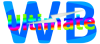
 Report a concern
Report a concern