How to Add Apple Sign In Button to your Website
First, you will need to login to your Apple Developer account to do the initial setup and get the necessary values. Then go to your website admin panel, Configure Site > Social Login to fill in the values you got, and activate the Apple Sign In button, as well as customize it.
1. Go to https://developer.apple.com/ -> Certificates, Identifiers & Profiles -> Identifiers ( https://developer.apple.com/account/resources/identifiers/list/bundleId ): Click the "plus" icon and create new App Ids. Add Capabilities "Sign In with Apple" and set config with your domain and callback-url
2. Change the filter App Ids to Services IDs ( https://developer.apple.com/account/resources/identifiers/list/serviceId ) -> Click the "plus" icon and create new Services IDs. Add Capabilities "Sign In with Apple" and set config with your domain and callback-url. Copy Identifier value - this is the variable "Apple Client Id"
3. Change the menu to Keys ( https://developer.apple.com/account/resources/authkeys/list ) and click the "plus" icon and create new Keys. Copy Key ID value - this is the variable Apple Key Value. Download the file (Apple only allows you to download this once on the setup) and upload it on the Social Login page, for Apple Key File.
4. Next go to https://developer.apple.com/account/#!/membership/ Copy Team ID value, for the Apple Team ID field.
To add the Apple Sign In button to your website, just copy the Placeholder Text you get from your website Admin Panel Social Login page, and paste it on the Add/Edit Page where you want it.
Configure Website (1)
SEO Tool & Tips (1)
Stylize Website (1)
Responsive App (2)
Content Management (9)
Photos App (5)
Mosaic Grid App (1)
Password Protect, Members Restrict Acess (1)
Members & Social Networking App (17)
Social Login & Meta Tags (5)
Comments & Ratings App (5)
Page/Upload Likes & Unlikes App (1)
Page/Upload Shares App (1)
Timeline App (1)
Mailing List App (5)
Contact Form App (1)
E-Commerce App (10)
HTML Ad(d)s App (1)
Ad(d)s App (1)
Docs App (1)
Feeds App (1)
Backup Database Tool (1)
Custom Coding (1)
Sitemap Generator Tool (1)
RSS Feed Generator Tool (2)
Custom Internet Browser Favicon (1)
Admins & Moderators Management (1)
Multi-Language Website, Multiple Configurations (3)
Articles App (1)
Forms & Surveys Builder (1)
Polls App (1)
Calendar Events App (2)
Credits App (1)
Rewards App (1)
Listings Directory App (5)
Classifieds App (1)
Message Boards (Forum) App (1)
Scrapbooks App (1)
Photo Uploads App (2)
Video Uploads App (1)
Audio Uploads App (1)
File Uploads App (1)
Site Maintenance Redirect App (1)
Web Hosting Control Panel (11)



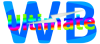
 Report a concern
Report a concern Add Comment
Add Comment