Add Comments & Ratings Section to your Webpage
You can easily add a comments & ratings section to your webpages using Ultimate Web Builder software! Just go to the Add/Edit Page on your Admin Panel, scroll down to the "Include Comments Section On Page" section, and configure accordingly.

In the first configuration menu here, you can choose to allow, require, or make optional for users to post comments and/or ratings.
In the "Type" menu, you are choosing what type of page you are associating the comments/ratings to - the default is "Page Comments" - this is the page you are creating on the software itself. For example, when we added a comments/ratings section to the FAQ page, we selected the Type "Page Comments". The other type option is "Custom Page Comments" - this is if you have a dynamic page created by adding your own custom coding to your website, whereby you are differentiating between instances of a page, to be denoted by the variable "cp", as in the URL "example.php?cp=1". And the next type option, is "Member Comments" - this is if this page is your member public profile page, or another page belonging to a specific member, with the URL formatting for example: "example.php?u=1". You do not need to worry about this formatting if you denote this page in the Admin Panel > Configure Site page as being the Public Profile Page - links posted throughout your website configured by the software for the member's page will automatically be in this format. As noted on the Admin Panel page, if your page is an Article, Listings, Classifieds, Scrapbooks, Photo Uploads, Video Uploads, File Uploads, or Calendar Category, the Comments Type is automatically for individual articles, listings, classifieds, scrapbooks, photo uploads, video uploads, file uploads, or calendar events, respectively, in this category; choose here whether to use the comments/ratings section.
Next, you can choose to use the Replies Feature, whereby if a user posts a reply to a comment, it gets added underneath that comment. Otherwise, users will just add comments to the page, and have to reference in their comment themselves if they are replying to a particular user post. You can also decide to indent replies, for user firendly formatting, and decide how many levels of replies to apply this indentation to. For example, if you are indenting replies by 5%, which is the default value, you may only want to indent up to 5 levels. If you are using the Replies Feature, in the post itself it will be labelled which comment it is a reply to.
And finally on this page you will want to copy/paste the Comments Section and Rating Section Placeholder Texts respectively if you choose to use them, and paste them in the text editor box on the page where you want them to appear!
Configure Website (1)
SEO Tool & Tips (1)
Stylize Website (1)
Responsive App (2)
Content Management (9)
Photos App (5)
Mosaic Grid App (1)
Password Protect, Members Restrict Acess (1)
Members & Social Networking App (17)
Social Login & Meta Tags (5)
Comments & Ratings App (5)
Page/Upload Likes & Unlikes App (1)
Page/Upload Shares App (1)
Timeline App (1)
Mailing List App (5)
Contact Form App (1)
E-Commerce App (10)
HTML Ad(d)s App (1)
Ad(d)s App (1)
Docs App (1)
Feeds App (1)
Backup Database Tool (1)
Custom Coding (1)
Sitemap Generator Tool (1)
RSS Feed Generator Tool (2)
Custom Internet Browser Favicon (1)
Admins & Moderators Management (1)
Multi-Language Website, Multiple Configurations (3)
Articles App (1)
Forms & Surveys Builder (1)
Polls App (1)
Calendar Events App (2)
Credits App (1)
Rewards App (1)
Listings Directory App (5)
Classifieds App (1)
Message Boards (Forum) App (1)
Scrapbooks App (1)
Photo Uploads App (2)
Video Uploads App (1)
Audio Uploads App (1)
File Uploads App (1)
Site Maintenance Redirect App (1)
Web Hosting Control Panel (11)



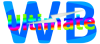
 Report a concern
Report a concern Add Comment
Add Comment